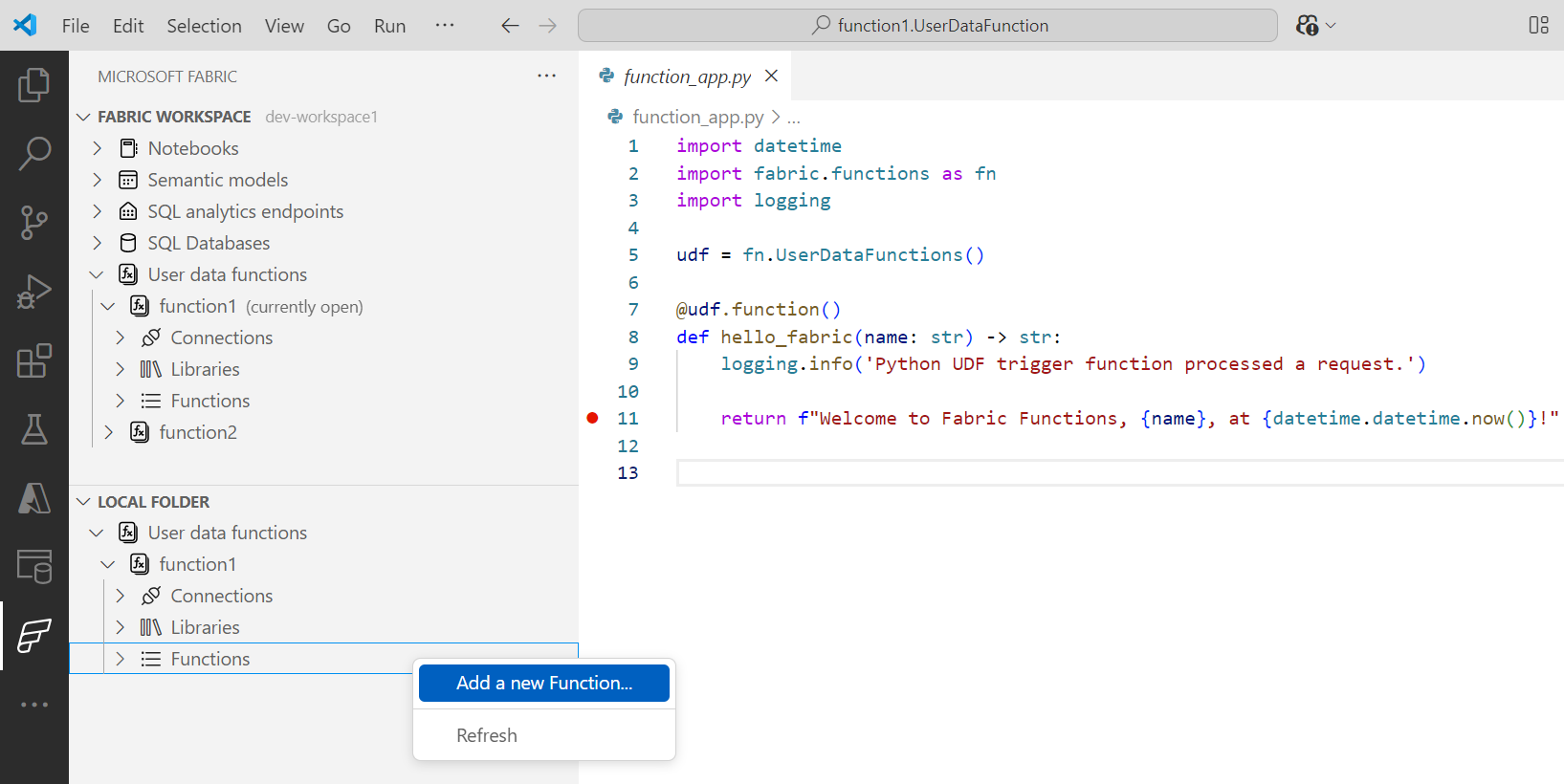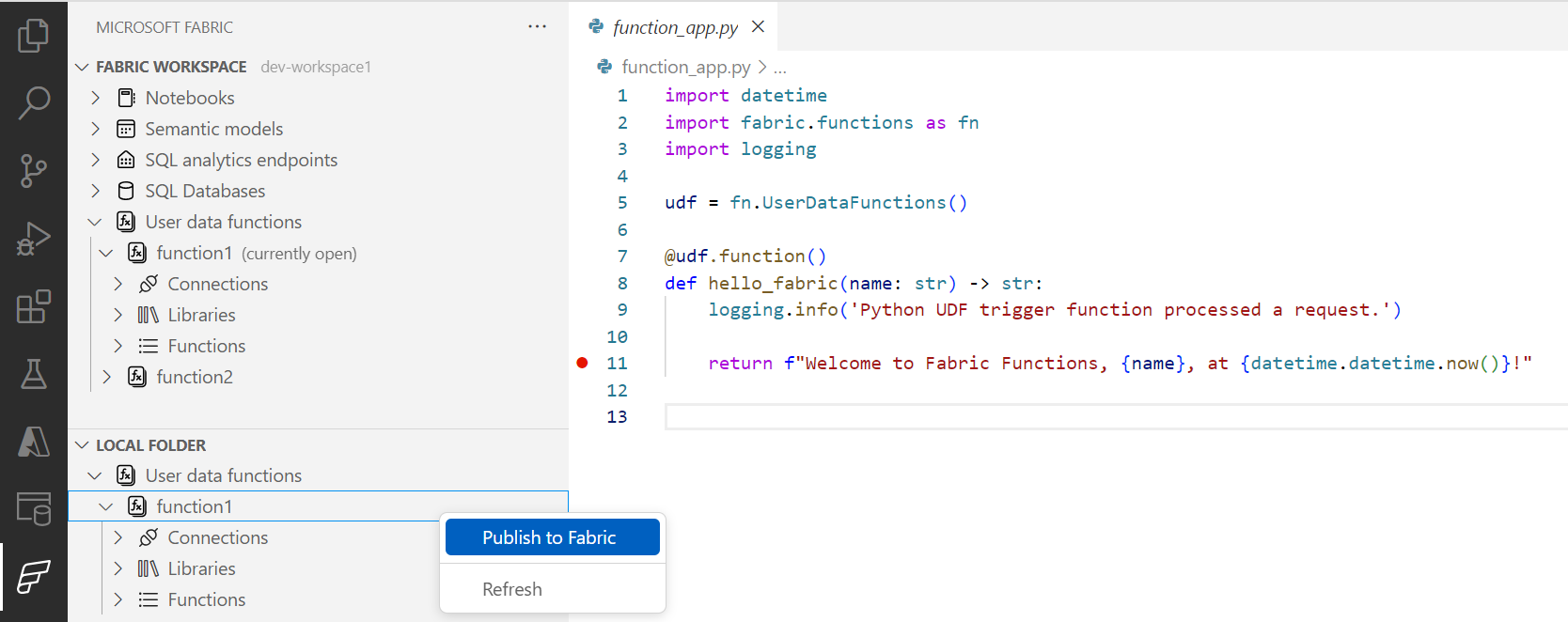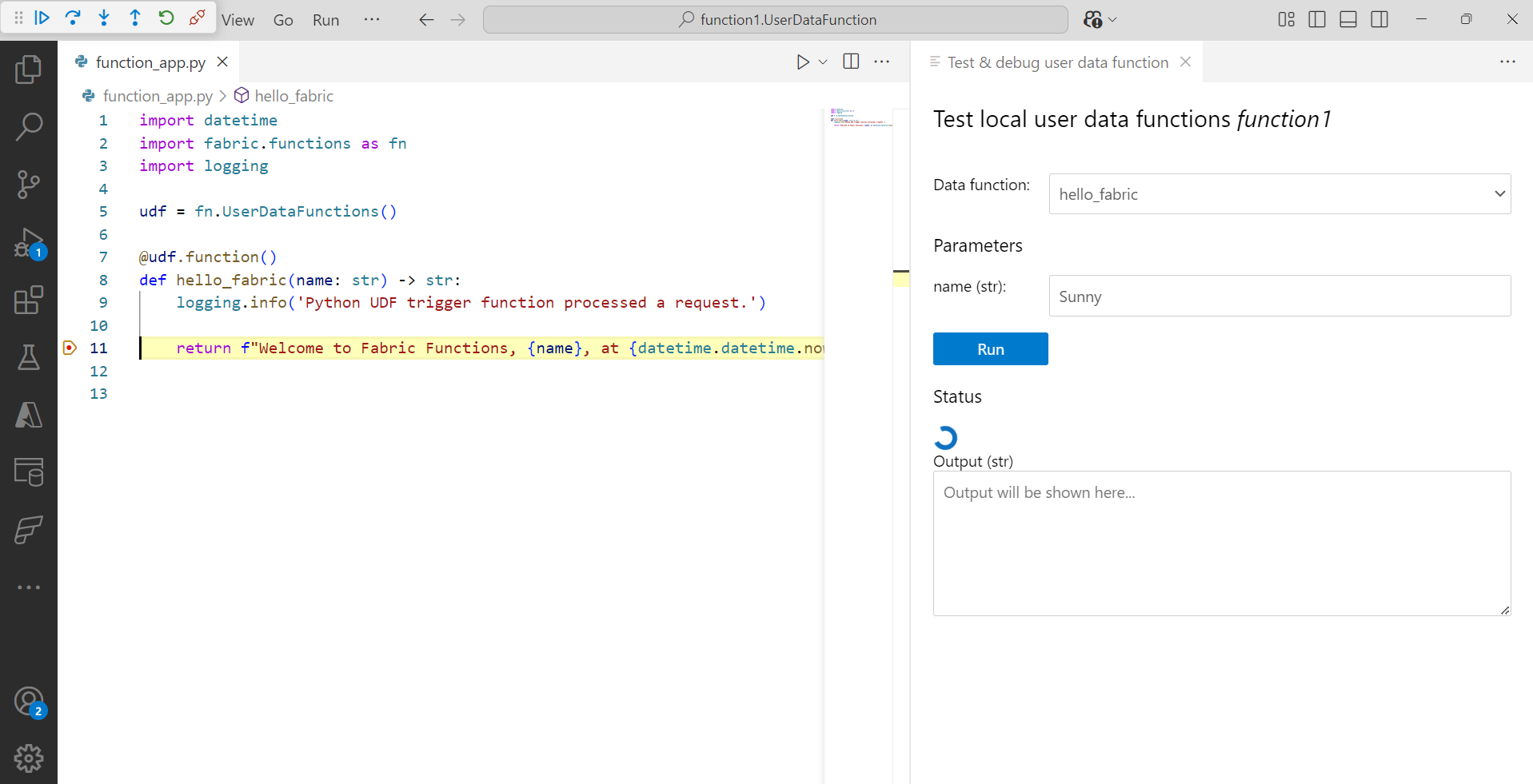Note
Access to this page requires authorization. You can try signing in or changing directories.
Access to this page requires authorization. You can try changing directories.
Fabric User data functions is a serverless solution that enables you to quickly and easily develop applications on top of Fabric-native data sources. The advantages are increased flexibility and cost-effectiveness of serverless computing in Fabric. User data functions are invoked as HTTP requests to a service-provided endpoint and they operate on your Fabric-native data sources.
In this quickstart, you learn how to create a user data functions item in Visual Studio (VS) Code.
Prerequisites
- A Fabric workspace
- Visual Studio Code
- Python
- Azure Functions Core Tools v4
- Microsoft Fabric extension
- User data functions extension
Select your workspace
Open VS Code and sign in to Fabric.
In Fabric, open your Fabric workspace or create a new workspace.
Select + New item to open the New item pane.
In the New item pane, under Develop data, select the User data functions item type.
Provide a name for the new user data functions item and select Create. The new user data functions item is created.
In the ribbon, select Python as the runtime language.
Create a virtual environment for this user data functions item.
Select the Python runtime version. User data functions requires Python Version 3.11.
Set the virtual environment for the folder by selecting Yes.
Open
function_app.pyto add more than one function.
Write your first function
Write a user data functions item with the @udf.function() decorator to define the start of function. You can pass an input for the function such as primitive data types like str, int, float, etc. Within the function, you can write your custom business logic.
Here's an example of hello_fabric function.
@udf.function()
def hello_fabric(name: str) -> str:
# Use logging to write custom logs to help trace and debug issues
logging.info('Python UDF trigger function processed a request.')
logging.info('Executing hello fabric function.')
return f"Welcome to Fabric Functions, {name}, at {datetime.datetime.now()}!"
Manage user data functions in VS Code
You can view the user data functions item in the Fabric explorer in VS Code within the currently opened workspace.

All the functions in the Fabric workspace can be opened in the Explorer in VS Code to start editing. Choose the function you want to open, then select Open in Explorer. You can see connections, libraries, and all the functions written within the user data functions item.
Manage connections and libraries
Connections: All the data connections added for your user data function can be viewed from Fabric explorer. Right-click and select Manage connections in Fabric for the user data functions items.
Libraries: All the libraries added for your user data functions item can be viewed from Fabric explorer. Right-click and select Manage libraries in Fabric to add new libraries for the user data functions items.
Functions: You can view all the published functions here. Select a function and perform these actions:
- Run and test to test the function in VS Code without having to use API testing tools.
- Copy public URL if this function is publicly accessible invoke from external application.
Local folder to manage your user data functions
The user data functions item opened in VS Code explorer is visible in the Local folder view. The local folder allows you test and see the local changes made to the user data function item.
Functions: You can view all the functions that are in your local
function_app.pyfile. To start with a sample, right-click on Functions and select Add a function to add a sample function.To test your function locally, press F5 to start debugging. You can also select the function item and select Run and debug.
View connections and libraries for local function: You can view all the connections that are present in
local.settings.jsonand the libraries inrequirements.txtfile on your local environment.- Sync connections from local.settings to show the current list of connections on your local environment.
- Sync requirements.txt to show the current list of libraries on your local environment.
Publish the User data function
Once you test your changes, publish the user data function to Fabric. It can take a few minutes to publish any changes.
Local debugging with breakpoints
Select F5 to debug your Fabric functions. You can add a breakpoint anywhere in your code. In debug mode, your breakpoints are hit as expected and test your code as you would test a deployed function.