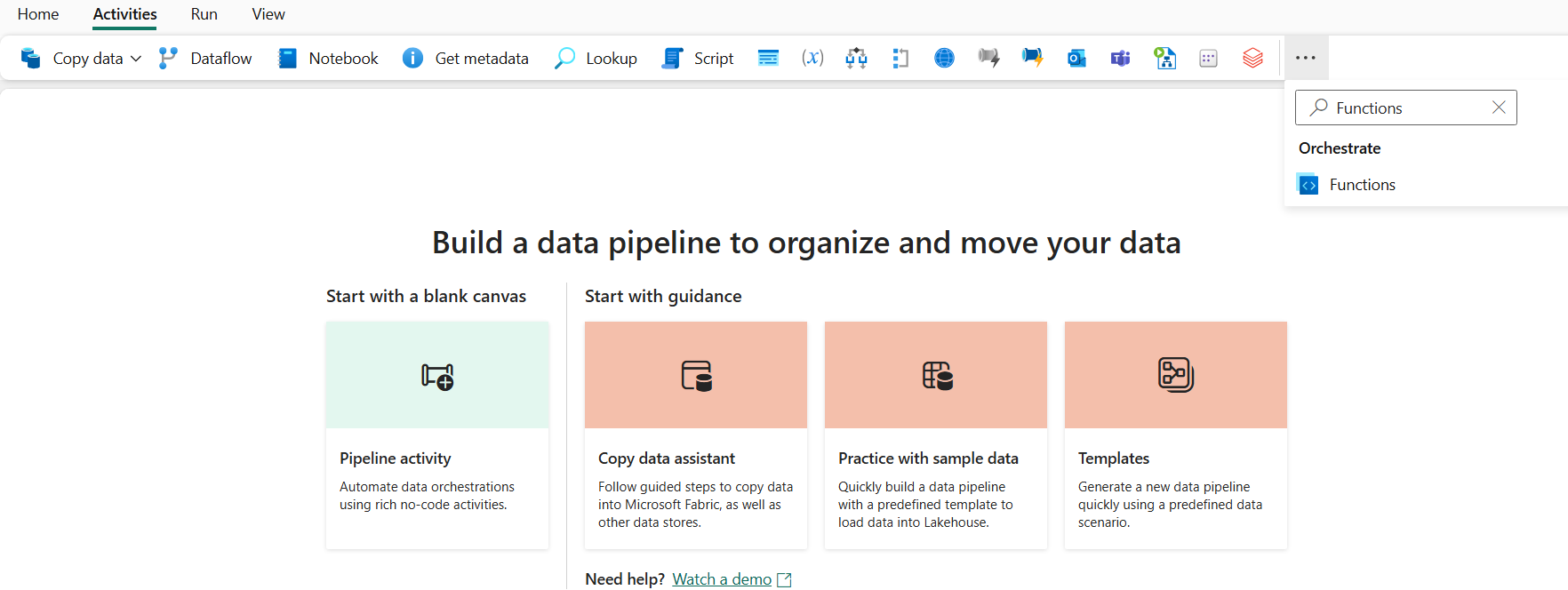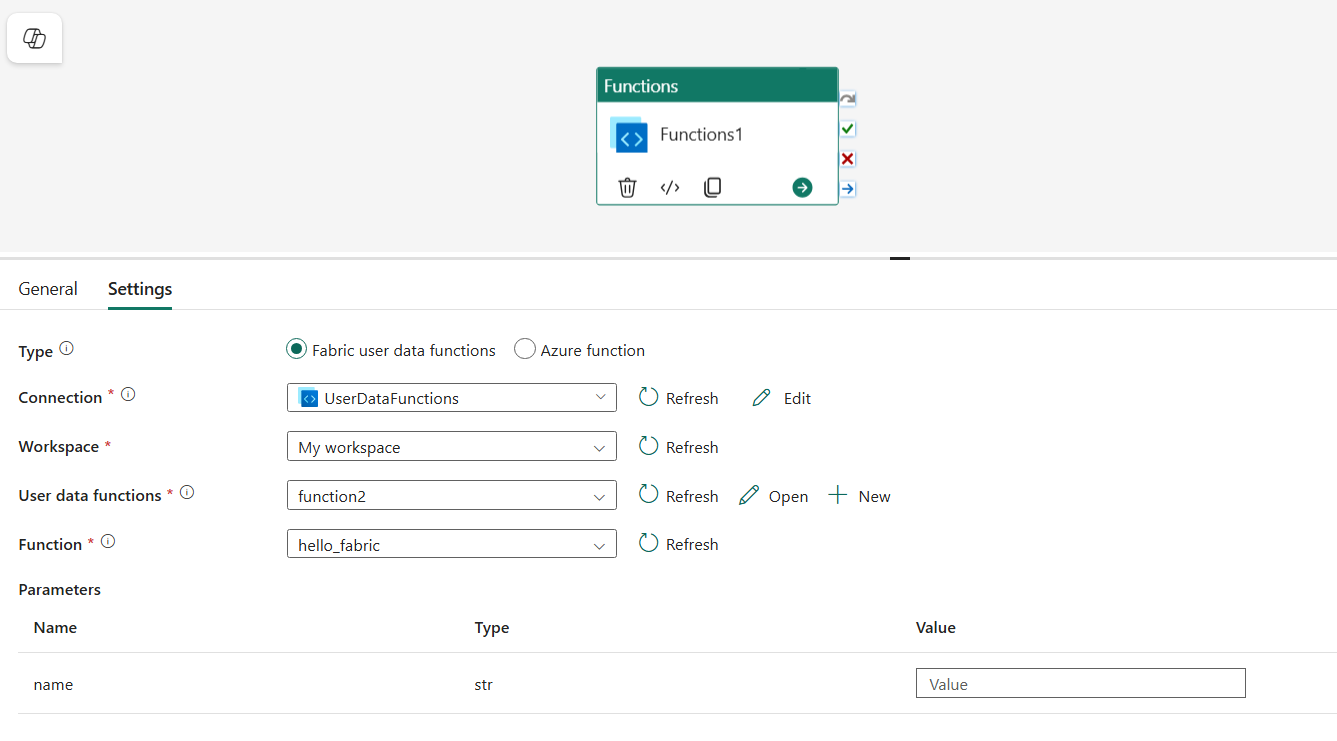Note
Access to this page requires authorization. You can try signing in or changing directories.
Access to this page requires authorization. You can try changing directories.
The functions activity in data pipelines for Microsoft Fabric allows you to run user data functions items. You can configure the user data functions item securely and provide the necessary input within the pipeline.
Prerequisites
To get started, you must complete the following prerequisites:
- Sign in with a Fabric Account or sign up for free.
- Create a workspace.
- Create a user data functions item in Fabric.
Add user data functions activity to a pipeline
To use user data functions activity in a pipeline, complete the following steps:
Create the activity
Create a new pipeline in your workspace.
Search for
Functionsin the pipeline's Activities pane, then select the found result to add it to the pipeline canvas.Select the new Functions activity on the pipeline editor canvas if it isn't already selected.
Functions activity settings
The Functions activity has two settings:
On the General tab, you can enter a name for the activity, set the retry configuration, and specify whether you're passing secure input or output.
On the Settings tab, you can then choose UserDataFunctions as the Type of functions activity. Select the workspace, user data functions item, and function name, then provide the input parameters for your selected function.
Save and run or schedule the pipeline
After you configure any other activities required for your pipeline, switch to the Home tab at the top of the pipeline editor, then select Save to save your pipeline. Select Run to run it directly, or choose Schedule to schedule it. You can also view the run history here or configure other settings.