Note
Access to this page requires authorization. You can try signing in or changing directories.
Access to this page requires authorization. You can try changing directories.
Azure DevOps Server 2019
Azure Artifacts feeds are organizational constructs that allow you to store, manage, and share your packages while controlling access. Feeds are not limited to specific package types; you can store various types, such as npm, NuGet, Maven, and Python packages, in a single feed.
Project-scoped vs Organization-scoped feeds
Organization-scoped feeds are accessible and viewable from any project within the organization. Project-scoped feeds on the other hand, are restricted to being viewed solely within the hosting project.
It's important to note that organization-scoped feeds cannot be converted into project-scoped feeds. Furthermore, only project-scoped feeds have the capability to be designated as public feeds. For a detailed comparison between project-scoped and organization-scoped feeds, refer to Feeds scope.
Note
To access a feed in a different organization, a user must be granted access to the project hosting that feed.
Create a new feed
Sign in to your Azure DevOps server, and then navigate to your project.
Select Artifacts, and then select New feed.
Enter a descriptive Name for your feed and define its Visibility (who can use your feed). If you wish to include packages from public sources, select the Use packages from public sources through this feed option.
Select Create when you're done.

Note
Public feeds are only available in Azure DevOps Services.
Delete a feed
Note
You must be a Feed Owner to delete a feed.
Navigate to your Azure DevOps project, select Artifacts, and then select your feed from the dropdown menu.
Select the gear icon
 to navigate to your feed's settings.
to navigate to your feed's settings.Select Delete feed, and then select Delete once more to confirm.

Restore deleted feeds
If you accidentally delete a feed, Azure Artifacts offers a 30-days window to restore it to its original state. After this period, the feed will be permanently deleted. During the recovery window, the feed's name remains reserved, packages are unavailable for download, and write access is suspended.
To access feeds pending permanent deletion, navigate to the feed picker dropdown menu and select the Deleted Feeds tab.
Navigate to your Azure DevOps project, and then select Artifacts.
Select the feed picker dropdown menu, and then select the Deleted Feeds tab.

Select the feed you want to restore, and then select Feed Settings. Select Restore Feed when you're ready.
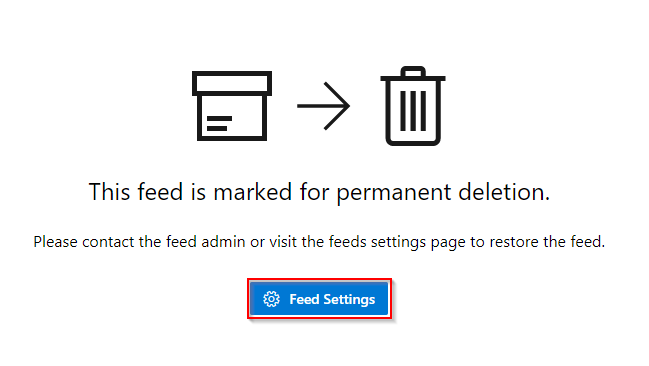
Permanently delete a feed
A feed pending deletion will continue to use storage space. You must be a feed owner to permentantly delete a feed. To delete your feed before the 30-day period ends, follow these steps:
Navigate to your Azure DevOps project, and then select Artifacts.
Select the feed picker dropdown menu, and then select the Deleted Feeds tab.
Select the feed you want to restore, and then select Feed Settings.
Select Permanently Delete Feed, and then select Delete.
Note
Once a feed is permanently deleted, users will no longer have access to view or restore its packages. The feed's name will become available for reuse 15 minutes after deletion.