Note
Access to this page requires authorization. You can try signing in or changing directories.
Access to this page requires authorization. You can try changing directories.
This example shows how to create a shape using the PathGeometry class. PathGeometry objects are composed of one or more PathFigure objects; each PathFigure represents a different "figure" or shape. Each PathFigure is itself composed of one or more PathSegment objects, each representing a connected portion of the figure or shape. Segment types include LineSegment, ArcSegment, and BezierSegment.
Example
The following example uses a PathGeometry to create a triangle. The PathGeometry is displayed using a Path element.
<Path Stroke="Black" StrokeThickness="1">
<Path.Data>
<PathGeometry>
<PathGeometry.Figures>
<PathFigureCollection>
<PathFigure IsClosed="True" StartPoint="10,100">
<PathFigure.Segments>
<PathSegmentCollection>
<LineSegment Point="100,100" />
<LineSegment Point="100,50" />
</PathSegmentCollection>
</PathFigure.Segments>
</PathFigure>
</PathFigureCollection>
</PathGeometry.Figures>
</PathGeometry>
</Path.Data>
</Path>
The following illustration shows the shape created in the previous example.
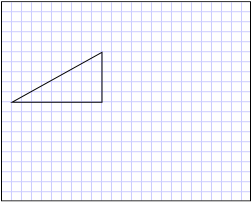
A triangle created with a PathGeometry
The previous example showed how to create a relatively simple shape, a triangle. A PathGeometry can also be used to create more complex shapes, including arcs and curves. For examples, see Create an Elliptical Arc, Create a Cubic Bezier Curve, and Create a Quadratic Bezier Curve.
This example is part of larger sample; for the complete sample, see the Geometries Sample.
See also
.NET Desktop feedback
