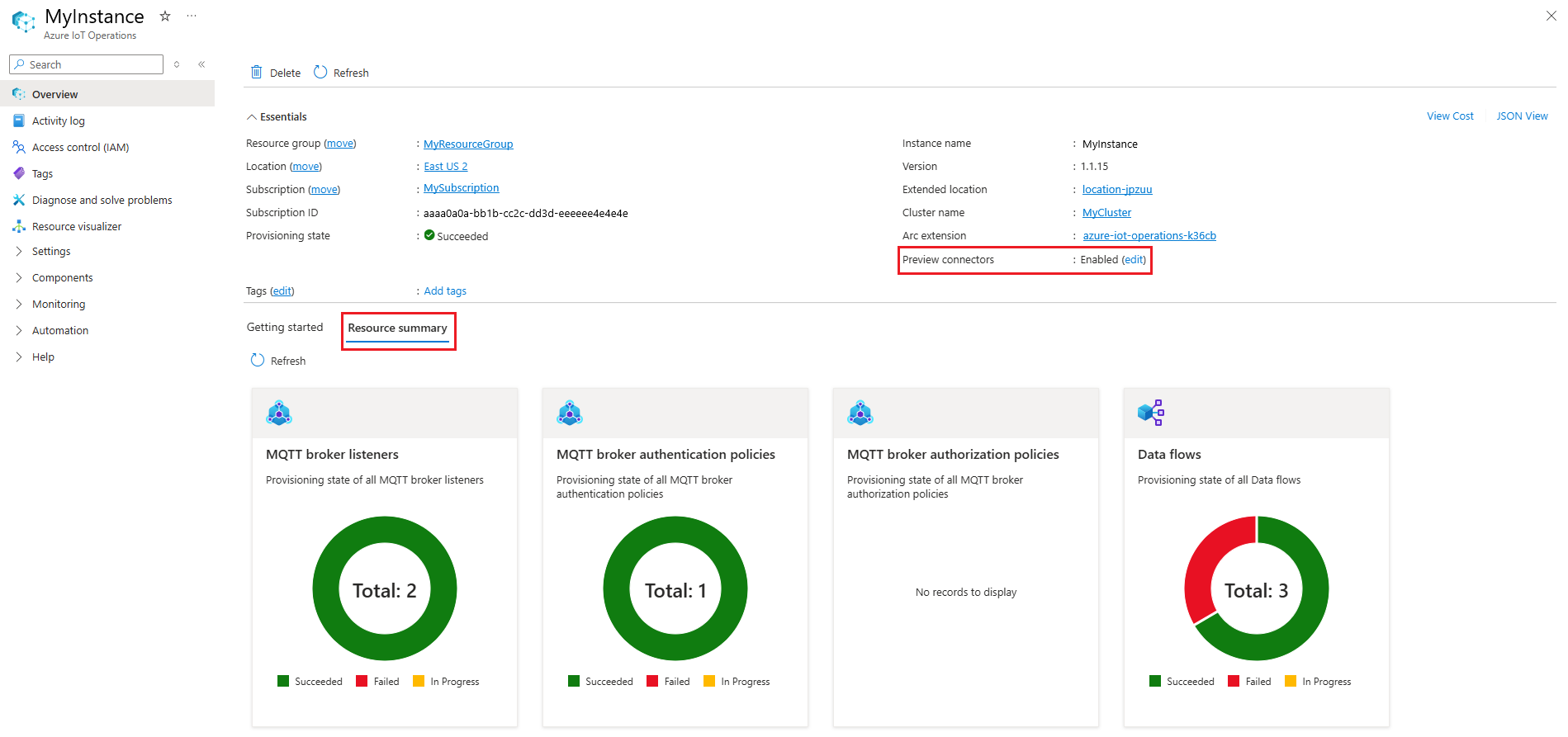Note
Access to this page requires authorization. You can try signing in or changing directories.
Access to this page requires authorization. You can try changing directories.
Use the Azure CLI and Azure portal to manage, uninstall, or update Azure IoT Operations instances.
Prerequisites
An Azure IoT Operations instance deployed to a cluster. For more information, see Deploy Azure IoT Operations.
Azure CLI installed on your development machine. This scenario requires Azure CLI version 2.53.0 or higher. Use
az --versionto check your version andaz upgradeto update if necessary. For more information, see How to install the Azure CLI.The Azure IoT Operations extension for Azure CLI. Use the following command to add the extension or update it to the latest version:
az extension add --upgrade --name azure-iot-ops
Manage
After deployment, you can use the Azure CLI and Azure portal to view and manage your Azure IoT Operations instance.
List instances
- In the Azure portal, search for and select Azure IoT Operations.
- Use the filters to view Azure IoT Operations instances based on subscription, resource group, and more.
View instance
You can view your Azure IoT Operations instance in the Azure portal.
In the Azure portal, go to the resource group that contains your Azure IoT Operations instance, or search for and select Azure IoT Operations.
Select the name of your Azure IoT Operations instance.
On the Overview page of your instance, you can see the properties of your instance. For example, you can see the status of the preview connectors, which can be enabled or disabled. To change the status of the preview connectors, click on Edit.
This action opens a configuration panel where you can enable or disable the ONVIF preview connector.
The Resource Summary tab displays the resources that were deployed to your cluster.
Update instances and configuration
In the Azure portal, go to the resource group that contains your Azure IoT Operations instance, or search for and select Azure IoT Operations.
Select the name of your Azure IoT Operations instance.
On the Overview page of your instance, select Add tags or edit to modify tags on your instance.
Manage components
Each Azure IoT Operations instance includes several components, like the MQTT broker, connector for OPC UA, and data flows. To learn more about managing these components, see their respective articles. For example, to manage the MQTT broker, start with Broker overview.
(Preview) Manage components using Kubernetes deployment manifests
In general, Azure IoT Operations uses the Azure Arc platform to provide a hybrid cloud experience where you can manage the configuration through Azure Resource Manager (ARM) and front-end tools like the Azure portal, Bicep, and the Azure CLI.
However, you can also manage the components of Azure IoT Operations using YAML Kubernetes deployment manifests. This means you can use tools like kubectl to manage some components of Azure IoT Operations. This feature is in preview and has some limitations:
- Only some components support using Kubernetes deployment manifests. These components are the MQTT broker and data flows. Other components like the connector for OPC UA and Akri services don't support this feature.
- Unless Azure IoT Operations is deployed with resource sync enabled using
az iot ops create --enable-rsync, changes made to the resources using Kubernetes deployment manifests are not synced to Azure. To learn more about resource sync, see Resource sync. - Even if resource sync is enabled, brand new resources created using Kubernetes deployment manifests are not synced to Azure. Only changes to existing resources are synced.
Uninstall
The Azure IoT Operations CLI and Azure portal offer different options for uninstalling Azure IoT Operations.
Important
If you want to clean up your cluster and resource group, it's recommended to first remove Azure IoT Operations from the cluster using the Azure IoT Operations CLI commands in the following section. Then, you can delete the resource group. Deleting the resource group directly will leave orphaned resources on the cluster.
In the Azure portal, go to the resource group that contains your Azure IoT Operations instance, or search for and select Azure IoT Operations.
Select the name of your Azure IoT Operations instance.
On the Overview page of your instance, select Delete.
Review the list of resources that are and aren't deleted as part of this operation, then type the name of your instance and select Delete to confirm.
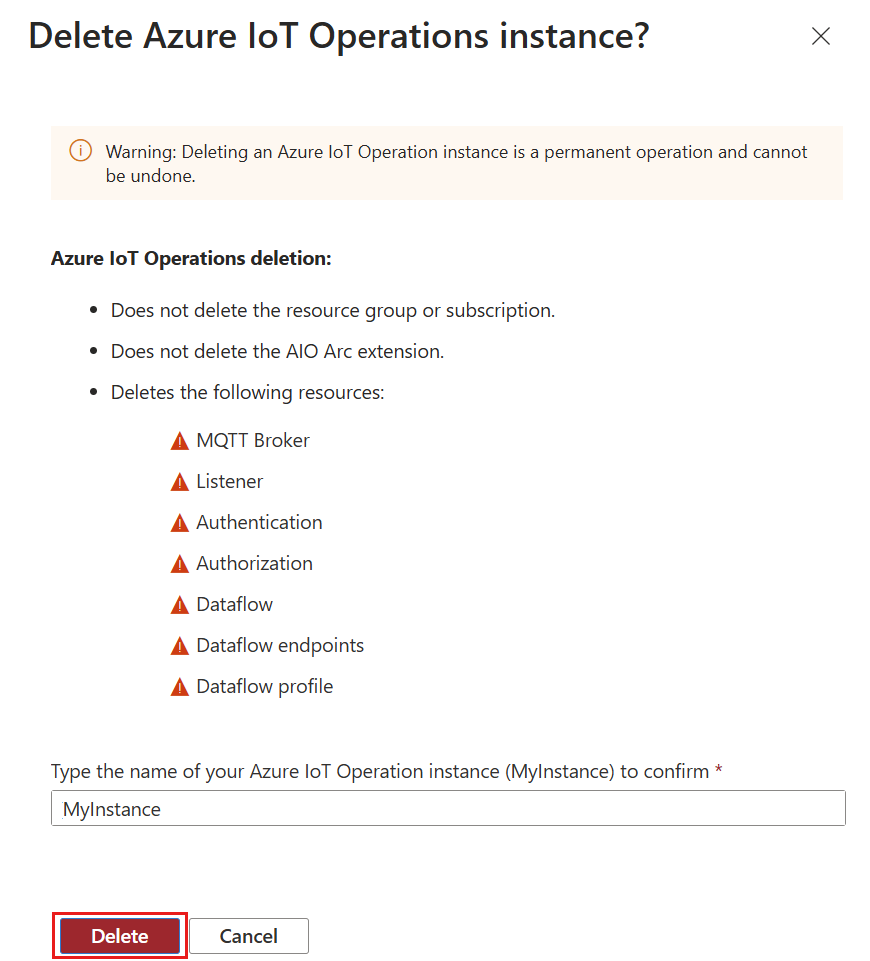
Note
Deleting the Azure IoT Operations instance in the Azure portal doesn't remove the dependencies that were created when you deployed Azure IoT Operations. To remove these dependencies, use the az iot ops delete --name <INSTANCE_NAME> --resource-group <RESOURCE_GROUP> --include-deps command described in the Azure CLI procedure.