Open Command Prompt or, PowerShell as Admin and type this command to list all the apps with updates on Windows 11 and press Enter:
winget upgrade
This browser is no longer supported.
Upgrade to Microsoft Edge to take advantage of the latest features, security updates, and technical support.
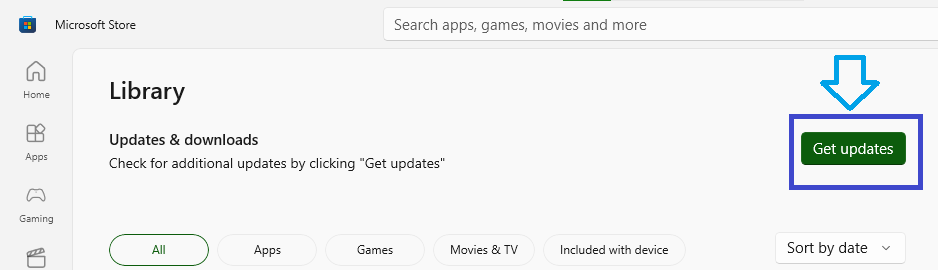
Hi
To update Microsoft Store and Store Apps, I navigate to the Store and select "Get Updates", like above screenshot.
Question: Is there any possibility to achieve the same with Command Line /Power Shell or DISM?
Open Command Prompt or, PowerShell as Admin and type this command to list all the apps with updates on Windows 11 and press Enter:
winget upgrade
There is no way to skip 2 letter geolocation thing using Winget command. If you use Y [Yes] it will move to the next step.
I have been using winget from within Crowdstike and Intune Remediation. Few tips I have learned.
Hope these tips help anyone with using winget.
actually, an more easy way is to use Windows update!
on your pc go to settings > windows updates
check for updates and install them
I'm kind of late to the party here, but thought it's worth mentioning the use of Microsoft Power Automate. It allows you to record your mouse actions and save them to a "flow" that can be run.